RHINO Config User Guide
RHINO Config Application enables enterprises to configure device specific controls via any EMM portal which supports Managed Config. Instead of integrating enterprise APIs from RHINO to support our custom features, EMMs can easily use our RHINO Config application, which configures all the unique capabilities of our devices on the fly.
Minimum Requirements
- RHINO Android Devices that support Android 13 or Above
- EMM must support enterprise-managed configurations.
How OEM Config is developed and deployed
- We develop our devices, the software, and the relevant APIs over and above Android Enterprise
- We build the custom RHINO Config application to reference and interface these APIs.
- Publishes the RHINO Config application to Google Play and supports all managed app configs for all APIs available.
- EMM Admin imports the RHINO Config application into their EMM.
- EMM Admin configures the relevant managed app configs and distributes to devices as an application.
- RHINO Config app will retrieve the managed app configs and will implement them on the device.
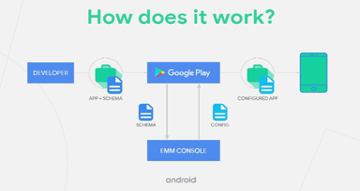
Steps to apply managed configurations via RHINO Config
- Go to Managed Play store I-frame of your EMM Portal and Search for “Rhino Config.”
- Select the app, go to managed configuration of this app via your EMM portal, and make required config changes.
- Once all the required configs are set, admin can assign this app to a device or a group of devices as per the policy assignment rule.
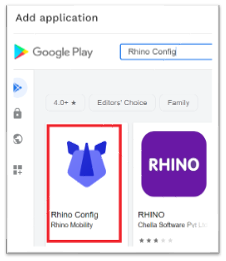
Complete Feature List of RHINO Config
|
Notification panel & status bar management |
|
|
Enable status bar |
Hide or Unhide device status bar |
|
Enable notification panel |
Hide or Unhide Notification panel |
|
Enable notification panel settings icon |
Allow/Disallow users to edit Notification Panel items |
|
Enable quick settings icons |
Enable/disable settings icon in Notification panel |
|
Hardware button management |
|
|
Enable power button (long press) |
Enable/Disable Power Button Long Press |
|
Enable power button (short press) |
Enable/Disable Power Button Short Press |
|
Enable volume buttons |
Enable/Disable Vol buttons |
|
Enable camera button (long press) |
Enable/Disable Dedicated Camera Button Long Press |
|
Enable camera button (short press) |
Enable/Disable Dedicated Camera Button Short Press |
|
Enable multifunction button (long press) |
Enable/Disable Configurable Button Long Press |
|
Enable multifunction button (short press) |
Enable/Disable Configurable Button Short Press |
|
Enable PTT button (long press) |
Enable/Disable Push to Talk Button long Press |
|
Enable PTT button (short press) |
Enable/Disable Push to Talk Button short Press |
|
Enable scanner button (long press) |
Enable/Disable Dedicated scan Button long Press |
|
Enable scanner button (short press) |
Enable/Disable Dedicated scan Button short Press |
|
Enable wake device on scan press |
Enable/disable waking up device up on dedicated scan button press |
|
Softkey management |
|
|
Enable back soft key |
Enable/Disable back key |
|
Enable home soft key |
Enable/Disable home key |
|
Enable recent soft key |
Enable/Disable recent key |
|
Enable home long press (Google assistant) |
Enable/Disable long press of home key |
|
Enable navbar (whole bottom nav & background bar) |
Enable/Disable the complete bottom navigation bar |
|
Sound & vibration management |
|
|
Sound enabled |
Enable/Disable device sound |
|
Soft key press sound volume (%) |
Control Softkey press sound |
|
Enable vibration |
Enable/Disable vibration in device |
|
Vibration intensity (%) |
Set vibration intensity from 0% to 100% |
|
Custom buttons launch management |
|
|
Package name to launch on power button double press |
Launch a specific app by pressing power button twice |
|
Package name to launch on multifunction button single press |
Launch a specific app by pressing power button once. |
|
Package name to launch on multifunction button double press |
Launch a specific app by pressing the configurable button once. |
|
Display management |
|
|
Enable automatic brightness |
Enable/Disable Auto brightness in device. |
|
Force brightness level (input % value) |
Set a brightness level manually (from 0% to 100%) |
|
Allow brightness user override |
Allow/Disallow user to change the already configured brightness level |
|
Set screen state always ON |
Keep the screen state always ON. Device screen will not turn Off after screen timeout |
|
Force orientation (portrait, landscape, automatic, manual) |
Enforce display orientation. |
|
App management |
|
|
Enable all system apps (fully managed device) |
Enable all the preloaded apps to home screen even if the device is enrolled in fully managed mode. |
|
Suspend apps |
Suspend a specific app. It will stay as disabled (grayed out), but app data will not be destroyed. Once remove the suspension, the app will come back to normal mode with the existing app data. |
|
Disable app by package name |
Disable a specific app. It will completely disable the app and remove the app data. |
|
Enable app by package name |
Enable any already disabled app. It will bring the app back to normal mode as a fresh new app without any app data. |
|
Cellular management |
|
|
Enable 4G |
Enforce only 4G |
|
Enable 3G |
Enforce only 3G |
|
Enable cellular radio |
Enable/Disable Cellular connectivity |
|
Enable roaming |
Enable/Disable Roaming |
|
Bluetooth management |
|
|
Enable Bluetooth discovery |
Enable or Disable Bluetooth discovery in device. |
|
Enable Bluetooth configuration |
Enable/Disable Bluetooth configuration settings |
|
Enable Bluetooth radio |
Enable/Disable Bluetooth at the radio level |
|
Enable Bluetooth tethering |
Enable/Disable Tethering via Bluetooth |
|
Wi-Fi management |
|
|
Enable 2.4GHz band |
Allow only 2.4 GHz Wi-Fi band |
|
Enable 5GHz band |
Allow only 5Ghz Wi-Fi Band |
|
Enable Wi-Fi configuration |
Enable/Disable Wi-Fi Configuration access |
|
Enable Wi-Fi tethering (hotspot) |
Enable/Disable Wi-Fi Tethering |
|
NFC management |
|
|
Enable NFC payment |
Enable/Disable NFC Payment |
|
Enable NFC read |
Allow only NFC Read |
|
Enable NFC write |
Allow only NFC Write |
|
Enable NFC radio |
Enable/Disable NFC at radio level. |
|
GPS management |
|
|
Enable GPS radio |
Enable/Disable GPS Completely |
|
Location management |
|
|
Enable location |
Enable/Disable location service settings in device |
|
Network management |
|
|
Enable ethernet |
Enable/Disable Ethernet connectivity |
|
Enable USB tethering |
Enable/Disable Tethering via USB |
|
Enable VPN |
Enable/Disable VPN services in device. |
|
Configure VPN (IPSec PSK) |
Configure IPSec PSK VPN |
|
Configure APN |
Configure APN |
|
Set private DNS mode |
Allows an admin to set private DNS mode. Default is automatic. If set to “Custom” a private DNS hostname must be provided |
|
Private DNS hostname |
Allows an admin to set a private DNS hostname for the device. Must be used with Set private DNS mode = custom otherwise it won’t apply |
|
Airplane mode management |
|
|
Enable Airplane mode |
Enable/Disable Airplane mode. |
|
Camera management |
|
|
Enable front camera |
Enable/Disable device front camera |
|
Enable main camera |
Enable/Disable device back/main camera |
|
Enable flash |
Enable/Disable Camera flash |
|
Enable location information |
Enable/Disable Location info in captured image |
|
Device name management |
|
|
Set device name |
Set device name manually |
|
Allow changing device name |
Allow/disallow users to change the device name |
|
Battery management |
|
|
Battery optimization |
Exclude a specific package from battery optimization |
|
Screen input management |
|
|
Enable screen input |
Allows an admin to disable touch input on a device. Useful for digital signage applications |
|
Number of taps to override (escape hatch) |
Allows an admin to provide a specific number of taps on the screen to override the disabled input as a type of escape hatch should the device lose connectivity |
|
Keyguard/lockscreen management |
|
|
Enable keyguard |
Allows an admin to disable the use of keyguard – or setting any type of passcode – on a device |
|
Enable lockscreen |
Enable/Disable device lock settings |
|
Auto boot/shutdown management |
|
|
Time on |
Allows an admin to configure when the device turns itself on (time of day, 24h). Format is: “14:11” |
|
Time off |
Allows an admin to configure when the device turns itself off (time of day, 24h). Format is: “14:11” |
|
Days of week to enforce |
Allows an admin to configure when the device turns itself off (days of week). Allowed input in the array will be “Monday”, “Tuesday”, “Wednesday”, “Thursday”, “Friday”, “Saturday” and “Sunday.” |
|
Android update management |
|
|
Apply update from SD Card (Storage) |
Allows an admin to send the update package zip normally distributed via OTA to a folder on the system named “System Update” on either SD Card or system storage, when file “RhinoUpdate.zip” is detected in the folder, initiate system update procedure immediately. |
|
NTP management |
|
|
NTP server, must support host: port (10.10.10.1:123 or ntp. local) |
Allows an admin to set the hostname & port of an NTP server. Should support both IP and host, and with or without a port. |
|
Enable NITZ |
Enable/Disable NITZ |
|
Locale management |
|
|
Set device locale |
Allows an admin to set the default device locale. Use the 2-letter standard for locations, eg. GB |
|
Allow locale change |
Allow/Disallow user to change the device locale |
|
Firewall |
|
|
Prevent network access to app globally |
Allows an admin to select apps by package name that cannot access the internet at all |
|
Prevent network access to app on Wi-Fi |
Allows an admin to select apps by package name that cannot access the internet over Wi-Fi |
|
Prevent network access to app on cellular |
Allows an admin to select apps by package name that cannot access the internet over cellular |
|
Prevent network access to app on Ethernet |
Allows an admin to select apps by package name that cannot access the internet through ethernet |
|
USB Settings |
|
|
Disallow OTG |
Allow Admin to block OTG function of device. |
|
Add Exception to OTG Policy |
Allow admin to give exceptions to certain USB devices in OTG block policy by mentioning the vendor ID and Product ID of the device |
GET A QUOTE.
Let’s start designing your custom enterprise mobility solution.
